Commerce Suite AP Setup
Deacom now integrates with Commerce Suite AP via an API. The Commerce Suite AP supports the synchronization of vendors, invoices, and payments.
Credential Entry/Connection
Enter the authorization code provided by Deacom into the API Profiles.
- System – Maintenance – API Profiles
- Add a new profile
- Name – Any
- API – Category – Accounting API
- API Type – Commerce Suite
- Authorization – Enter the code supplied
- Test/Sandbox Mode – False
- Toggling this will change between the staging integration engine and production integration engine (URL Field). There may be cases where a customer needs to connect to staging for a change/testing, but generally customers should be using the production integration engine connection.
- Save – A pop will open to enter information from Commerce Suite
- Enter the required information
- Merchant ID
- Commerce Suite User Name/Password
- Click Next
- A confirmation screen will appear. Validate and click next again.
- Finally, a connection confirmation will appear. Once connected if you close and re-open the API profile in Deacom there will be a user name and password populated.
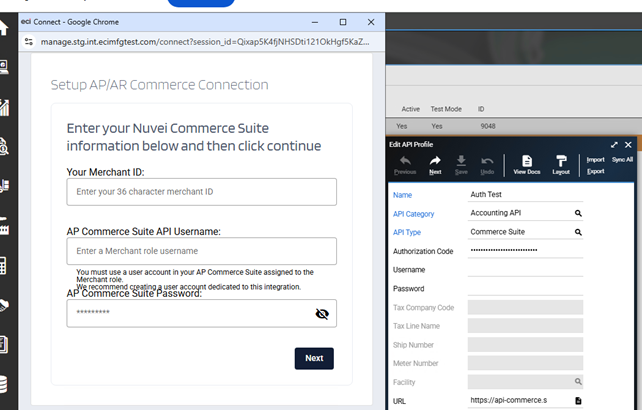
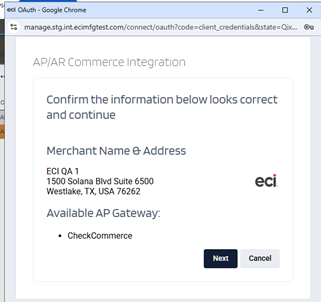
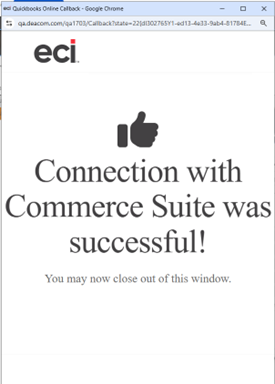
The merchant ID can be obtained from the Merchant settings in Commerce Suite.
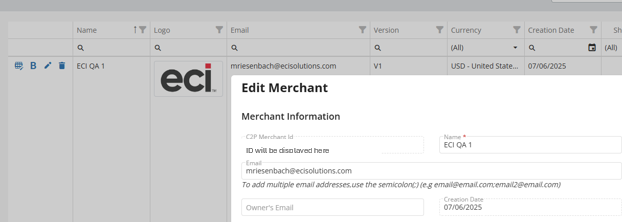
Payment Type Setup
Once credentials have been entered and a valid connection to Commerce Suite is established, a payment type will need to be configured for use with Commerce Suite.
- The standard usage would be to have a single payment type created for use with Commerce Suite, but if desired more than one can be used.
- Only payments made using a payment type configured for Commerce Suite will have a payout created in Commerce Suite.
Steps:
- Accounting – Maintenance Menu – Payment Types
- Modify an existing or hit Add to create a new one
- Check the box for ‘Sync Payouts To Commerce Suite’
- This will only be visible if there is an active Commerce Suite profile in the system.
- Save the Payment Type
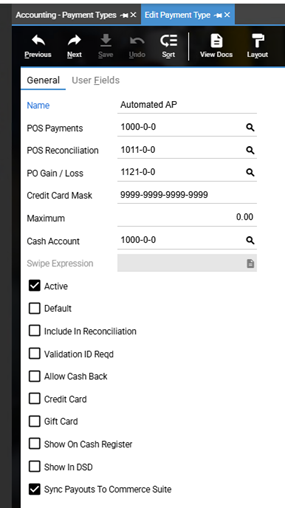
Data Syncing
Prior to syncing any data ensure Commerce Suite setup is complete. Payout methods should be setup/enabled in the portal so they can be set on vendors and used for payouts.
All data syncing is one way from Deacom to Commerce Suite. Vendors, bills, payouts created or edited directly in Commerce Suite will not be updated in Deacom. Best practice is to maintain the records in Deacom. If changes must be made manually, they should be done in both systems.
Commerce Suite Settings
Commerce Suite added a feature to Merchant Platform “Allow Deletion of API For Bills and Payouts” which will prevent users from deleting bills or payouts in the portal. This will help with some data protection.
The data can still be modified, and vendors can be deleted which would cause issues. We can talk to Nuvie about expanding this logic.
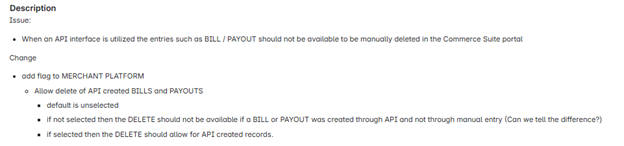
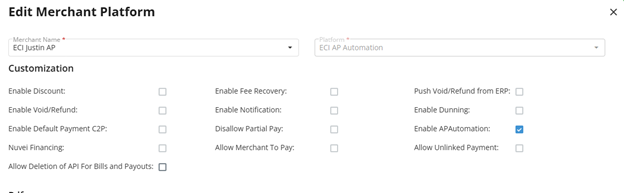
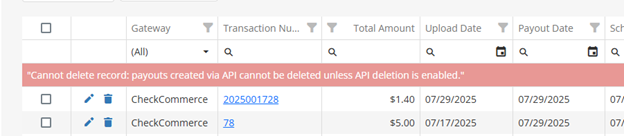
Vendors and Vendor Groups
Vendor groups in Deacom represent a single vendor to pay. Vendor groups will be created as vendors in the Commerce Suite system, and for any transactions with a vendor in that group, the group will be used as the vendor on the Commerce Suite side.
Individual vendors within a group will be synced to Commerce Suite, but unless they are removed from the vendor group, those vendor records will never be used in any of the Commerce Suite transactions.
The Commerce Suite Vendor's Default Payment Method (commercesuitedefaultpayment) is available as an optional grid columns in the following grids in Deacom: Vendor, Vendor Group, Check Run, and Manual Checks.
Vendor/Vendor Group Data Requirements To Sync:
- 2 letter state
- 2 letter country code
- Email address
All vendors created in Commerce Suite will default to a check payment type. This can be changed in the portal if needed. We will not change this data after creating it, and the portal will be the source of truth.
Vendor groups and vendors can be synced at initial credential entry by using the sync all button on the API profile
When a vendor group or vendor is modified in Deacom it will also be synced to Commerce Suite. This will create if it is a new vendor, and update if existing.
Data Syncing
- ve_name – Vendor Name
- ve_id – External Account #
- ve_street – Address 1
- ve_street 2 + ve_street3 – Address 2
- ve_state – State
- ve_contact
- Left of 1st space – Contact First Name
- Right of 1st space – Contact Last Name
- ve_notes – Vendor Comments
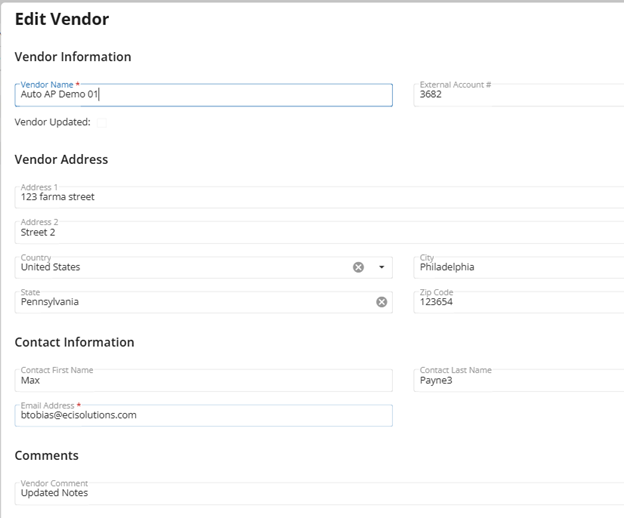
PO Invoices
Invoices that have not yet been paid can be synced at the initial credential entry by using the sync all button on the API profile.
Whenever an invoice is created it will be synced/created in Commerce Suite.
If an order is un-invoiced, if the invoice has not been paid in Commerce Suite, we will delete it and then create a new one when the order is re-invoiced.
Payouts
Payouts will be created in Commerce Suite as payments are made in Deacom. This would be done through a check run or manual checks using the Commerce Suite payment type.
- The posting/paid date used in Deacom will be the scheduled payout date in Commerce Suite. This is the date checks will be printed/ACH initiated. The payout date in Commerce Suite is the date the vendor is expected to have the funds based on the lead time on the payout type in Commerce Suite.
- Commerce Suite will not support back dating , meaning no payment date of today or in the past. The payments would be created with a tomorrow scheduled payment date. If you use dates prior to tomorrow in Deacom, tomorrow will be still be used in Commerce Suite. Users will be prompted that the scheduled payout date will be set for tomorrow.
- If a payment is voided in Deacom, the payout will be deleted from Commerce Suite if it is still in a scheduled status, and a new one generated when a new payment is made in Deacom.
- If a payment is voided in Deacom, and the payout is pending or completed in Commerce Suite the user will be warned that they may delete it in Deacom, but it will not be deleted from Commerce Suite. When re-paying in Deacom use a non-Commerce Suite type or manually close out the extra payout created. This should be avoided if possible.
- When a payout is created the bill/invoice in Commerce Suite is marked as paid and the amount remaining updated.
- The reference used on the payment in Deacom will be used to identify the payout in Commerce Suite.
- When a payment is created in Deacom, it is immediately synced with Commerce Suite, bypassing the usual sync process. If a payment fails to transmit correctly, a prompt will notify users and ask if they wish to proceed.
Non-Commerce Suite Payments
When invoices are paid in Deacom with a non-Commerce Suite payment type, the invoices in Commerce Suite will be updated to show a zero-dollar balance, and paid status. As these will not be processed through Commerce Suite they should not appear as open invoices on the platform.
Commerce Suite ID’s and Status
Grid variables for the Commerce Suite ID and transactions statuses have been made available to the following grids:
- vendmain2 - Vendors
- vgrpmain – Vendor Group
- paidap – Manual Checks
- checkrun2 – Check Run
- viewcashap – Cash Disbursements Summary
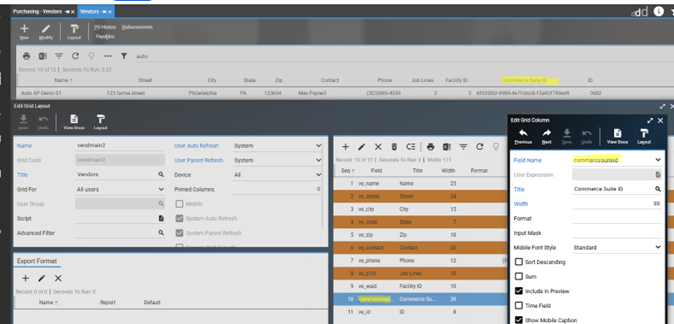
Sync Reporting
Any errors with syncing can be found in the System History / Performance Sync report. The sync process is queued by actions in the system, and then will process in batches. When syncing large amounts of data, it may take some time for all records to be synced.
Testing Payment Types
When testing the vendor data will all need to be correct for the payout to process past scheduled. If you turn on notifications and set up an email account, the notifications will let you know if data is missing.
For ACH testing must use routing number – 123456780. Account numbers can be made up.